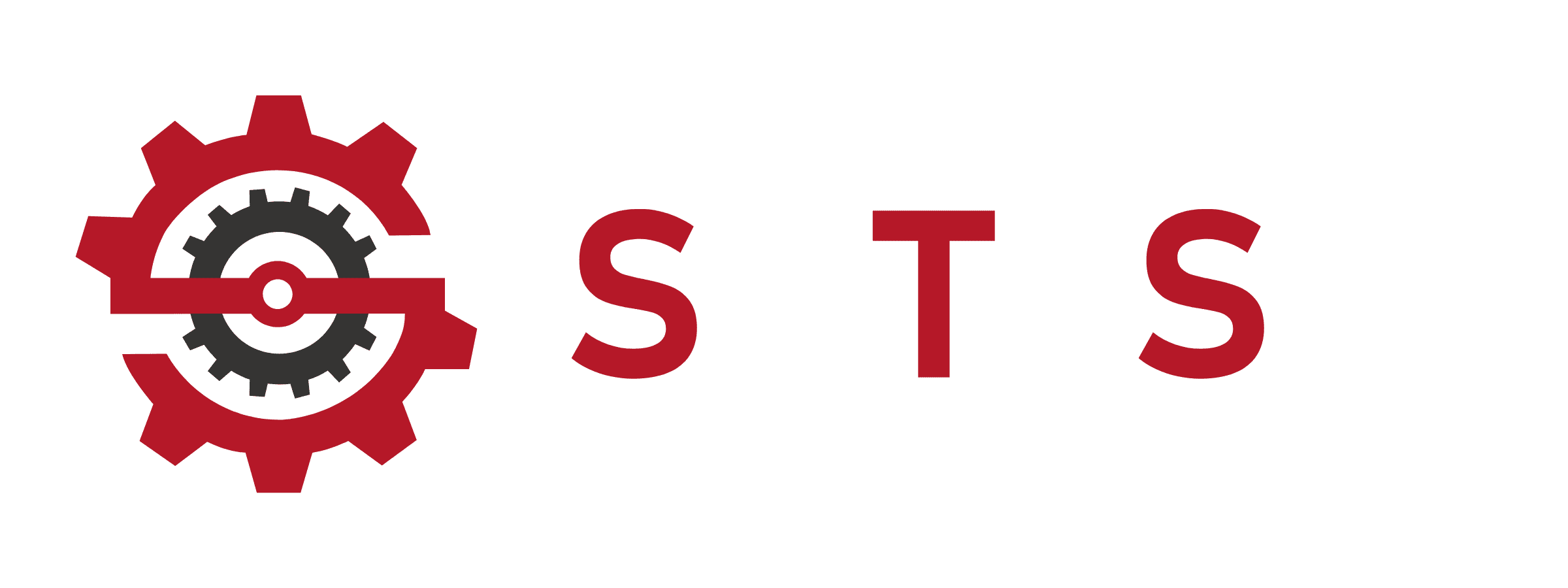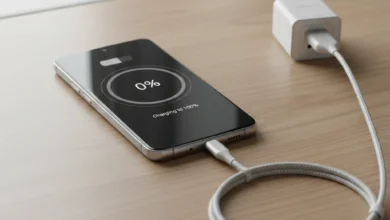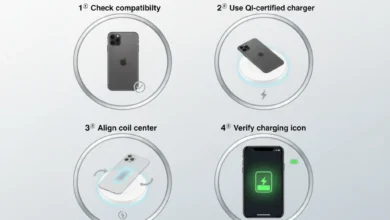Fix iPhone 11 Pro Max Wireless Charging Isn’t Working | Powerful Guide
Why Your iPhone 11 Pro Max Wireless Charging Isn’t Working (Full Breakdown)

If your iPhone 11 Pro Max wireless charging isn’t working, you’re not alone this model supports Qi wireless charging, but small alignment issues, overheating, incompatible chargers, and case interference can stop the wireless power transfer instantly. Wireless charging depends on magnetic induction (Qi standard), so even a slight misplacement, metal plate under the case, or dust buildup can block charging. Many users also face issues after iOS updates, using low-quality charging pads, or when the iPhone overheats during gaming or navigation. Understanding the root causes helps you fix the problem quickly without guessing.
How Wireless Charging Works on iPhone 11 Pro Max (Qi Induction Explained)
Wireless charging uses Qi coils inside the iPhone that receive energy from a charging pad through magnetic induction. If the coils in the charger and your iPhone don’t align perfectly, charging fails. Temperature, case thickness, and wireless pad wattage also influence stability. iPhone 11 Pro Max supports 7.5W Qi charging but only with Qi-certified chargers recognized by the Wireless Power Consortium (WPC). Non-certified chargers often cause slow charging, stopping, overheating, or complete failure.
Why Coil Alignment Matters for Wireless Charging
The charging coil is in the center of the iPhone 11 Pro Max. If the device is placed too high, too low, or at an angle, the coil can’t connect properly causing intermittent charging or no charging at all. This alignment sensitivity becomes worse on car mounts, older flat pads, and budget Qi chargers.
Most Common Reasons iPhone 11 Pro Max Wireless Charging Isn’t Working
Most wireless charging problems come from simple, fixable causes even when it feels like the device is broken. Thick cases, metal rings, pop-sockets, overheating, software glitches, and charger compatibility issues can all interrupt Qi charging. Below are the exact problems that cause wireless charging failures on the iPhone 11 Pro Max.
Case Interference (Metal, Magnetic, Battery Cases)
The biggest reason wireless charging not working is the case.
- Metal cases block Qi induction
- Thick cases weaken the signal
- Battery cases interfere with the coil
- Magnetic accessories can redirect energy
Removing the case instantly fixes charging for many users.
Safe Case Materials for Qi Charging
Use slim silicone, TPU, or MagSafe-compatible cases. Avoid:
- Metal rings
- Magnetic plates
- Rugged heavy cases
- Wallet cases containing cards (they heat up)
Overheating Stops Wireless Charging Automatically
If iPhone overheating is detected, the phone pauses charging to protect the battery. Gaming, long video recording, hot environments, and navigation apps raise temperatures quickly. Wireless charging generates heat by default combining both causes shutdown.
How to Prevent Heat Shutoff While Charging
- Remove case before wireless charging
- Charge in cool environments
- Avoid using the phone while charging
- Switch off background apps
Charger Not Qi-Certified or Low Wattage
Using a cheap non-Qi charger results in:
- Charging slow
- No charging
- Constant disconnections
iPhone 11 Pro Max prefers chargers from recognized brands like Belkin, Anker, RavPower HyperAir, PITAKA MagEZ Slider, and Apple MagSafe (limited at 7.5W).
How to Identify Qi-Certified Chargers
Look for:
- “Qi” logo
- WPC certification label
- Brand-name reliability
- Temperature control systems
Wrong iPhone Position on Charging Pad
Positioning is one of the MOST overlooked causes. A slight movement can stop the charging coil from connecting.
Best Charging Pad Designs for Perfect Placement
- Stand-style chargers (automatic alignment)
- Pads with raised coil zones
- Magnetic pads (even though iPhone 11 Pro Max isn’t MagSafe, magnets help centering)
Step-by-Step Fixes When iPhone 11 Pro Max Wireless Charging Isn’t Working

When your iPhone 11 Pro Max wireless charging isn’t working, the best way to fix it is by following a structured, proven troubleshooting flow. Wireless charging depends on Qi induction, positioning accuracy, temperature stability, and charger compatibility so even a minor misalignment or outdated software can interrupt charging. In this section, you get a practical, user-friendly roadmap to identify the root cause and fix it instantly.
Step 1: Remove Case, Accessories & Metal Attachments (Most Common Fix)
Cases and accessories are the #1 reason wireless charging not working on iPhone 11 Pro Max. Even a small metal plate or thick case disrupts the Qi induction coil and blocks the energy transfer.
What to Remove Before Charging
- Metal cases
- Cases with magnetic rings
- Wallet cases with cards
- PopSocket grips
- Battery cases
- MagSafe-style rings (not meant for iPhone 11 models)
After removing accessories, place the iPhone directly on the pad most charging issues are solved here.
Step 2: Restart iPhone (Quickest Software Fix)
A simple restart clears software glitches and resets the Qi charging protocol.
How to Restart iPhone 11 Pro Max
- Press & hold Side button + Volume button
- Slide to power off
- Wait 10 seconds
- Turn it back on
This clears wireless charging bugs caused by apps, overheating warnings, and stuck background services.
Step 3: Update iOS to Fix Wireless Charging Bugs
iOS bugs often disrupt wireless charging, slow down charging, or cause random drop-offs.
How to Update iOS
- Go to Settings → General → Software Update
- Download and install the latest version
Apple frequently fixes Qi-related bugs many users report charging stability improvements after updating.
Step 4: Align iPhone Properly on the Charging Pad
Positioning makes or breaks wireless charging on the iPhone 11 Pro Max. The Qi coil is positioned at the center-back even a 1-inch misalignment can stop charging.
Proper Coil Alignment Technique
- Center the iPhone on the pad
- Slowly move it until you feel vibration / screen wake
- Use stands or upright chargers for better alignment
- Avoid edge placement reduces power transfer
Stand-style chargers typically offer the highest success rate.
Step 5: Test with a Certified Qi Charger (WPC Approved)
If iPhone 11 Pro Max wireless charging isn’t working, the charger may be incompatible or underpowered.
Recommended Qi Chargers for iPhone 11 Pro Max
- Belkin BoostCharge (WPC certified)
- RavPower HyperAir (optimized for 7.5W Apple charging)
- PITAKA MagEZ Slider (strong alignment)
- Anker PowerWave (reliable coil detection)
Avoid cheap non-certified pads they cause overheating, slow charging, and frequent disconnects.
Step 6: Clean Charging Pad & iPhone Surface (Dust Blocks Detection)
Qi charging begins only when the coil detects clean surface contact. Even small dust particles can interrupt conductivity.
How to Clean Safely
- Wipe pad and iPhone with microfiber cloth
- Remove dust from the charging ring
- Keep pad on a flat, stable surface
A clean charging environment dramatically improves consistency.
Step 7: Try a Different Power Adapter or Cable
Wireless chargers depend on the adapter. A weak or failing adapter reduces output and stops charging.
Correct Power Adapter Specs
- Use 18W or higher adapters
- Avoid low-quality USB bricks
- Test with original Apple adapter
- Replace aging cables
If the pad gets power but the phone doesn’t charge, your adapter is the issue.
Step 8: Reset All Settings for Deep Software Fix
If everything else fails, there may be a deeper software conflict.
How to Reset All Settings (Safe)
Settings → General → Transfer or Reset iPhone → Reset All Settings
This resets network, Bluetooth, charging permissions, and system preferences without deleting personal data.
Step 9: Check for Overheating & Allow Phone to Cool Down
Wireless charging stops automatically when the iPhone is hot. Overheating triggers a temporary charging block.
Cooling Down Tips
- Remove case
- Stop gaming / video recording
- Avoid charging in cars on hot days
- Turn on Airplane mode for faster cooldown
Once temperature drops, charging resumes normally.
Step 10: Test MagSafe Charger (It Works, BUT Limited)
MagSafe is designed for iPhone 12 and newer, but iPhone 11 Pro Max can still use it with limitations.
Important MagSafe Notes for iPhone 11 Pro Max
- Works only at 7.5W
- No magnetic alignment
- Must be centered manually
- Slightly slower than Qi pads optimized for 11 series
Still, it’s a good backup method if your pad fails.
Advanced Troubleshooting When iPhone 11 Pro Max Wireless Charging Isn’t Working
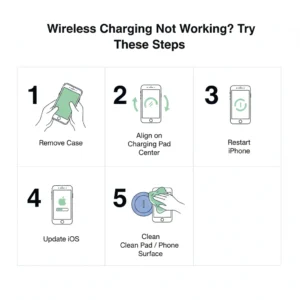
If your iPhone 11 Pro Max wireless charging isn’t working even after basic fixes, you may be dealing with deeper issues such as firmware conflicts, coil damage, overheating loops, power fluctuations, or Qi pad hardware failure. Wireless charging relies on consistent electromagnetic induction, and any interruption software, hardware, or environmental breaks the process. This section gives you all advanced-level fixes designed to solve hidden problems that most guides ignore.
Check Wireless Charging Pad Temperature & Power Output
Wireless pads often reduce output or completely stop when they overheat. Many chargers throttle at high temperatures, which causes slow charging or complete drop-offs.
Signs Your Charging Pad Is the Problem
- Pad gets unusually hot
- Charging starts/stops repeatedly
- Only works when pad is cool
- Works for other phones but not the iPhone 11 Pro Max
Try charging on a different Qi pad to confirm if the issue is device-specific or charger-specific.
Disable USB Accessories & Interference Settings
Sometimes wireless charging fails because USB accessories or connected devices interfere with the charging protocol.
Settings to Disable
Settings → Face ID & Passcode → Turn OFF USB Accessories
This reduces background conflict with Qi communication channels.
Reset Network & Bluetooth Settings (Fixes Coil Handshake Issues)
Qi charging requires consistent coil communication. Corrupted network or Bluetooth settings sometimes interfere with hardware-level signals.
How to Reset Cleanly
Settings → General → Transfer or Reset iPhone → Reset Network Settings
This refreshes all wireless connectivity without erasing data.
Factory Reset (Last Resort Before Hardware Diagnosis)
If every fix fails, a complete system reset eliminates hidden software corruption.
Important Notes Before Resetting
- Backup your data
- Reset only after testing multiple chargers
- If charging still fails, coil or logic board damage is possible
Battery Health, Safety & Wireless Charging Efficiency Tips
Wireless charging is convenient, but it generates more heat than wired charging and heat directly affects long-term battery health. Knowing how to charge safely boosts lifespan and minimizes charging failures.
Avoid Charging on Soft Surfaces (Heat Traps)
Beds, couches, and blankets trap heat and disrupt charging efficiency.
Best Charging Surface Recommendations
- Hardwood tables
- Glass desktop
- Metal nightstand
- Clean, flat surfaces
Cooler surfaces = more stable charging.
Enable Optimized Battery Charging (iOS Feature)
This prevents overheating during wireless charging by slowing charging above 80%.
How to Enable
Settings → Battery → Battery Health → Optimized Battery Charging
Avoid Cheap Chargers (They Harm Battery Health)
Cheap Qi chargers produce inconsistent voltage, causing micro-overheating cycles that shorten battery lifespan.
Safe Accessory Advice
Use Qi-certified chargers from WPC-approved brands like Belkin, Anker, PITAKA, RavPower HyperAir, etc.
Wireless Charging Myths That Cause iPhone 11 Pro Max Charging Problems
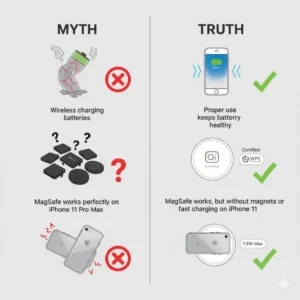
Myth 1: “Wireless Charging Damages the Battery”
Not true. Qi wireless charging is safe, but heat is the real problem.
Truth
Keep your device cool, and wireless charging is perfectly safe.
Myth 2: “All Qi Chargers Work the Same”
Wrong. Wattage, coil alignment, chipset quality, and certification vary drastically.
Truth
Only WPC-certified chargers deliver stable output.
Myth 3: “MagSafe Works the Same on iPhone 11 Pro Max”
Not true.
iPhone 11 Pro Max is NOT MagSafe native it only accepts standard Qi at 7.5W.
Truth
MagSafe chargers work, but without magnetic alignment and with reduced efficiency.
FAQs:
Q. Why is my iPhone 11 Pro Max not charging wirelessly at all.?
Most likely alignment, case interference, overheating, or a non-Qi-certified charger.
Q. Does the iPhone 11 Pro Max support Qi wireless charging.?
Yes it fully supports Qi charging up to 7.5W.
Q. Why does my phone stop charging after a few seconds.?
The coil loses alignment or the pad overheats.
Q. Can metal cases block wireless charging.?
Yes, metal blocks induction completely.
Q. Why is wireless charging slow on my iPhone 11 Pro Max.?
iPhone 11 Pro Max maxes out at 7.5W, and heat throttling slows it further.
Q. Why does my charger work for other phones but not mine.?
Your phone may be overheated, misaligned, or has a damaged coil.
Q. Does wireless charging work through all cases.?
No thick, rugged, magnetic, and wallet cases can block charging.
Q. Why does my iPhone get hot while wirelessly charging.?
Induction naturally generates heat; gaming or navigation increases temperature further.
Q. Should I use MagSafe for iPhone 11 Pro Max.?
MagSafe works, but without magnets and at reduced quality.
Q. When should I consider hardware repair.?
If wireless charging fails across multiple chargers and resets, your coil or logic board may need repair.
Conclusion: Final Thoughts for Fixing Wireless Charging on iPhone 11 Pro Max
If your iPhone 11 Pro Max wireless charging isn’t working, the solution is almost always simple: remove problematic cases, fix alignment, cool down the device, update iOS, or use a certified Qi charger. Wireless charging is a sensitive process that depends on perfect coil alignment, clean surfaces, stable voltage, and proper heat management and once these are optimized, your phone charges smoothly every time.
For users who still face issues after following every fix, it may indicate internal coil damage, a faulty charging pad, or deep software corruption. In that case, testing multiple chargers, performing a factory reset, or visiting an Apple technician is recommended. With the right setup and certified accessories, your iPhone 11 Pro Max will charge reliably, safely, and consistently giving you the full convenience wireless charging is designed to deliver.
Also Read:
- Does iPhone 11 Pro Max Have Wireless Charging | Amazing Guide
https://sts-calibration.com/does-iphone-11-pro-max-have-wireless-charging/ - Does iPhone 11 Have Wireless Charging.? | Great News!
https://sts-calibration.com/does-iphone-11-have-wireless-charging/ - 5 Powerful Ways to Check | How Many Battery Cycles Your iPhone Has Gone Through
https://sts-calibration.com/how-many-battery-cycles-your-iphone-has-gone/ - How Do I Enable Wireless Charging on My iPhone 11 Pro Max | Easy Fix
https://sts-calibration.com/how-do-i-enable-wireless-charging-on-my-iphone-11-pro-max/ - Fix iPhone 11 Touch Screen Not Working Fast
https://sts-calibration.com/iphone-11-touch-screen-not-working/