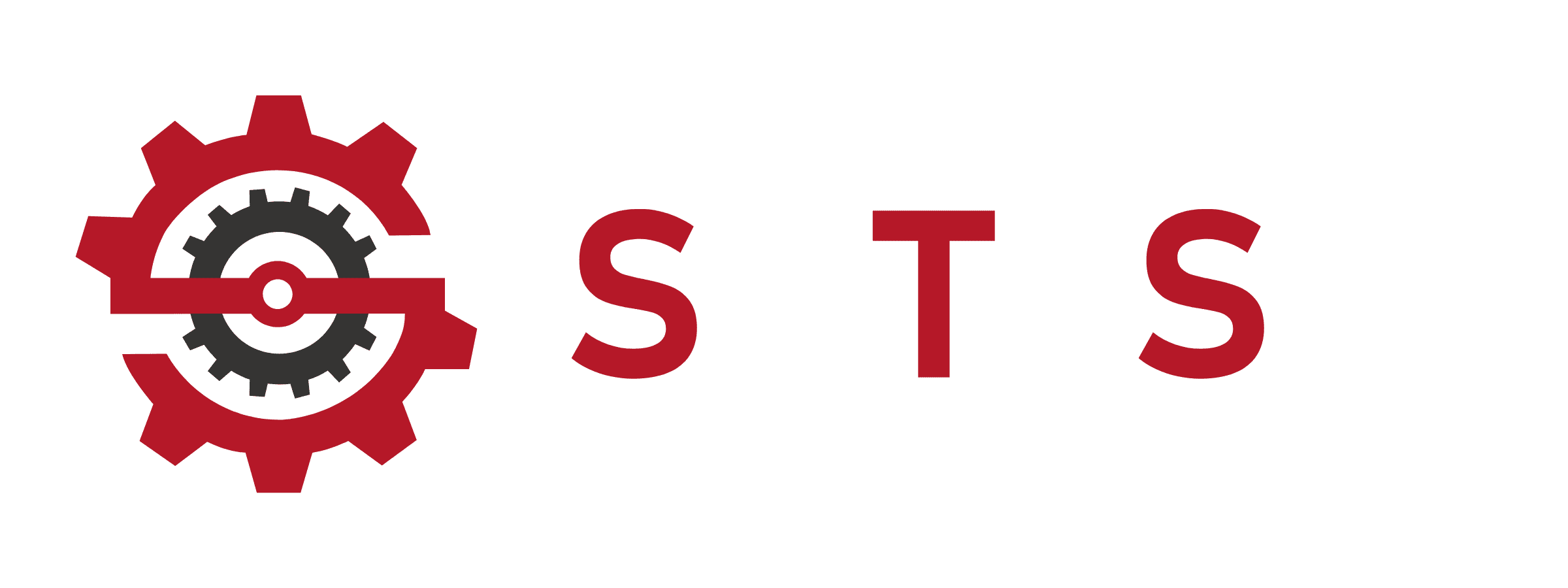Kitchen Scale Uses | Unlock Cooking & Baking Hacks You Need

Why Your Measuring Cups Are Lying to You (And How a Kitchen Scale Fixes Everything)
Let’s get real: if you’ve ever baked a “dense brick” disguised as bread or poured half your soup down the drain because “4 cups of broth” turned into a flood, your kitchen scale is judging you. Measuring cups? They’re the *approximate* tools of chaos. I’ve seen cookie dough turn into pancake batter and keto macros ruined by a “heaping” tablespoon. Let’s fix this dumpster fire.
Why Kitchen Scales Are the Unsung Heroes of Cooking
The Dirty Truth About Volume Measurements
Measuring cups are wildly inconsistent. A cup of flour can weigh anywhere from 120g to 180g depending on how you scoop—that’s a 50% margin of error. Translation: Your grandma’s cookie recipe is a ticking time bomb without a scale.
But I’m Not a Pro Baker.!
– Meal Prep: Ever eyeballed 100g of chicken breast and gotten 140g.? That’s 40% extra calories you didn’t account for.
– Liquids: 1 cup of oil ≠ 1 cup of honey. Density matters, folks.
– Coffee Snobs: 18g of beans vs. a scoop could mean the difference between heaven and battery acid.

3 Ways a Kitchen Scale Saves Your Sanity (and Wallet)
1. Baking Accuracy: No More Guesswork
– Example: 120g of flour = exact crumb structure. 1 “cup” = Russian roulette.
– Pro Tip: Use grams for baking—even King Arthur Baking says so.
2. Portion Control Without the Drama
– Weight Loss: Track 28g of almonds (164 calories), not “a handful” (which could be 300+).
– Meal Preppers: Divide 500g of chili into 5 exact 100g servings. No fights over who got more.
3. Reduce Food Waste by 30%
– Fact: The USDA estimates 30% of household food waste comes from portion mismatches.
– Example: Need 50g of Parmesan.? Grate it straight into your dish—no half-used blocks rotting in the fridge.
Can I Use a Kitchen Scale for Liquids.? (Spoiler: Yes)
Why Grams > Milliliters for Liquids
– Honey vs. Water: 1 cup of honey = 340g; 1 cup of water = 237g. Weight doesn’t lie.
– No More Spills: Pour directly into your mixing bowl—no juggling measuring cups.
The Lazy Hack for Liquid Conversions
– Water: 1ml = 1g (easy).
– Oil: 1ml = 0.92g (Google it once, write it on your scale with a Sharpie).
The 2-Minute Kitchen Scale Starter Kit
Buy This, Not That
– Under $20: Escali Primo (durable, no-frills).
– Fancy Pants: OXO Good Grips (pull-out display, holds bowls).
– Avoid: Anything without tare function (you’ll regret it).
How to Use It Without Losing Your Mind
1. Place bowl on scale.
2. Hit tare (resets to zero).
3. Add ingredient until screen matches recipe grams.
4. Repeat. Boom. You’re Ina Garten now.
Kitchen Scale Hacks Even Gordon Ramsay Won’t Tell You (But I Will)

Let’s cut the crap: You’ve got a scale. You’re weighing flour. Big whoop. But if you’re not using it to track macros like a CIA agent, calibrate sous vide baths, or outsmart shrinkflation, you’re leaving 90% of its power untapped. I’ve hacked meal prep for bodybuilders, keto warriors, and Michelin-wannabes—here’s how to graduate from amateur hour.
But I Just Bake Sometimes.! → Turn Your Scale Into a Weapon
Calorie Counting for People Who Hate Math
– Voice Search Hack: Hey Siri, how many calories in 100g of almonds.? → Weigh → Log in MyFitnessPal. Boom. 164 calories, not a handful.
– Pro Tip: Create a cheat sheet for common foods (e.g., 150g cooked chicken = 250 cal) and tape it inside your pantry.
Sous Vide Sorcery
– Thermal Precision: 2% salt by weight (e.g., 10g salt per 500g steak) → perfect brine every time.
– Buttergate Avoidance: Measure 5g of butter per 100g of meat. No more greasy disasters.
Niche Uses That’ll Make You Feel Like a Mad Scientist
Shrinkflation.? More Like Shrink-FAIL-tion
– Example: Your “500g” pasta bag now secretly holds 450g. Weigh it → demand refunds.
– Coffee Roasting: 200g green beans → 170g roasted. No more guessing yield.
DIY Spice Blends (Without Wasting Saffron)
– Ratio Hacks: 3:2:1 cumin/paprika/cayenne = 30g + 20g +10g. No spoons, no spills.
– Voice Search Play: Alexa, convert 1 tbsp turmeric to grams. → Spoiler: It’s 7g.
Pro-Level Troubleshooting (When Your Scale Acts Up)
Why Is My Scale Drifting.?
– Cold Surfaces: Granite counters mess with sensors. Use a *wooden cutting board* as a buffer.
– Low Battery Gremlins: Replace batteries before they hit 10%. Weak power = wonky readings.
Calibrate Like a Spy
– Nickel Method: Stack 5 nickels (25g total) → if scale says 23g, it’s drunk. Adjust or trash it.
– Pro Gear: Use calibration weights (Amazon sells 100g/500g sets) for lab-grade accuracy.
The Dark Side of Kitchen Scales (Nobody Talks About This)
Obsessive Compulsive Portioning
– The Trap: Weighing lettuce like it’s cocaine. Don’t. Use scales for calorie-dense foods (oils, nuts, meats) and eyeball the rest.
My Family Thinks I’m Insane
– Rebuttal: You’ll thank me when this chili tastes exactly like last time.
Kitchen Scales for Pros, Obsessives, and People Who Secretly Hate Technology

Let’s get one thing straight: If you’re still using a $15 Amazon scale to portion truffle oil or manage a restaurant line, you’re playing with fire. I’ve seen “chefs” ruin $200 cuts of wagyu with uncalibrated junk and keto influencers cry over mislogged avocado grams. This isn’t amateur hour. Let’s talk commercial-grade precision, smart scales that sync with your fridge, and why your grandma’s scale belongs in a museum.
Commercial Kitchen Scales: When “Good Enough” Gets You Sued
Why Your Home Scale Would Last 5 Minutes in a Restaurant
– NSF Certification: Required for anything in a professional kitchen.Translation: Survives bleach, falls, and 18-hour shifts.
– High-Capacity Beast Mode: Think 15kg scales for butchering whole salmon or portioning pasta dough.
– Hygiene or Die: Stainless steel + waterproof = no salmonella roulette.
The $500 Scale Hack (For $100)
– Winco CS-11: NSF-certified, 11kg capacity, $120. Yes, it’s ugly. No, Gordon Ramsay doesn’t care.
– Avoid: Anything with “non-slip feet” that aren’t bolted down.
Smart Scales: Because You’re Too Lazy to Type Calories
App-Enabled Scales That Don’t Suck
– Greater Goods Smart Scale: Syncs with MyFitnessPal. Weigh chicken → auto-logs protein. Mic drop.
– Ozeri Touch: Tracks macros for keto/vegan diets. 1,800-food database. No, Oreos aren’t vegan.
– Drop Scale: Connects to recipe apps. Screams at you if you add 1g too much flour.
The Dark Side of Smart
– Bluetooth Tantrums: If your scale needs a 10-step setup, return it.
– Subscription Traps: “Premium features” for calorie tracking.? Hard pass.
FAQs
Q: Why Does My Scale Show -2g When Empty.?
A: – Tare Function Fail: Press tare → then add your bowl. If it’s still haunted, replace batteries.
– Surface Issues: Glass tables confuse sensors. Use wood or plastic.
Q: Best Scale for Keto.?
A: – Etekcity EK6012: $20, tare function, grams/oz. Weigh avocado like your life depends on it (because it does).
Q: Can I Weigh My Cat.?
– Step 1: Weigh yourself.
– Step 2: Weigh yourself holding cat.
– Step 3: Math. Congratulations, you’re a physicist.
Q: The Unspoken Rules of Scale Snobbery
A: When to Upgrade
– Home Bakers: Stick to $20 scales until you’re selling at farmers’ markets.
– Meal Prep Pros: Invest in dual platforms (weigh meal containers + ingredients).
– Culinary Students: Buy NSF-certified now. Your ego will thank you later.
Q: My Scale’s Collecting Dust → Guilt-Free Uses
A: – Plant Parents: Measure fertilizer (5g/gallon) → no more scorched roots.
– Cocktail Nerds: 2:1:1 gin/vermouth/campari by weight = perfect Negroni every damn time.