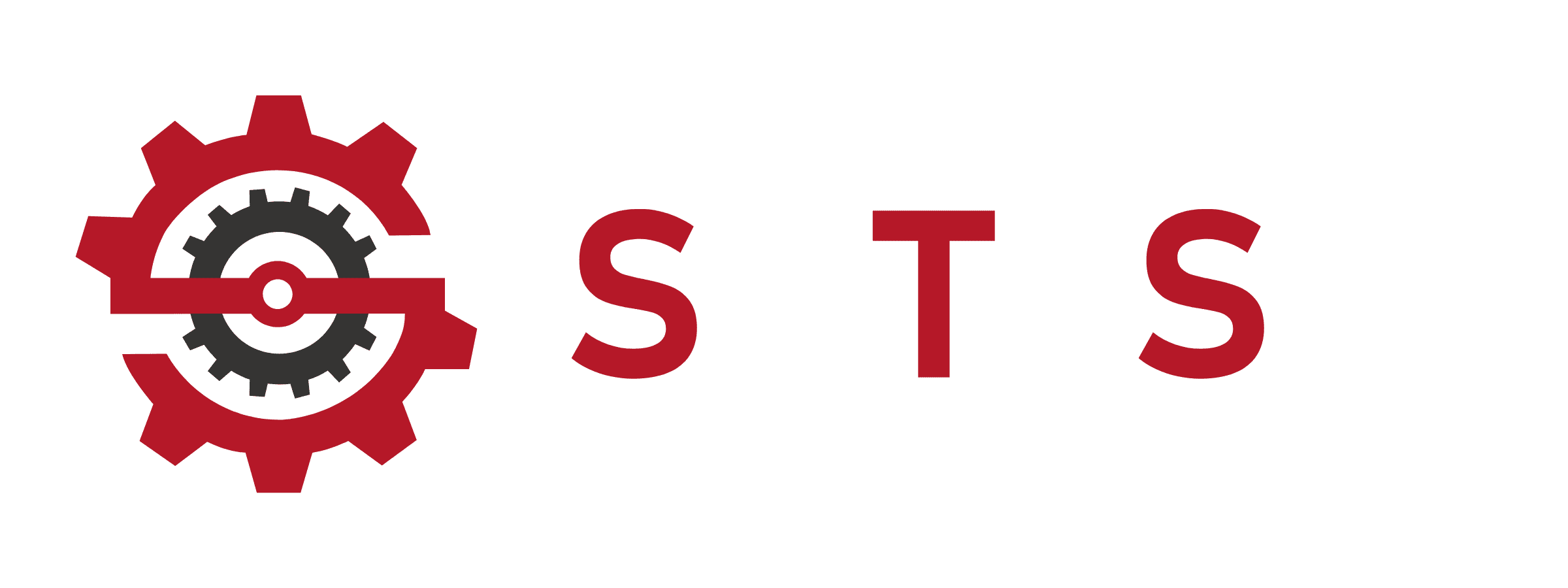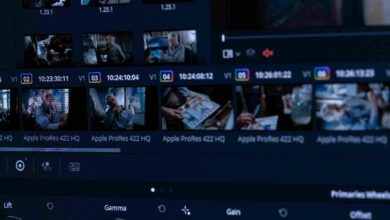How to Color Calibrate Monitor | Pro Tips, Fixes & Hacks
Why Monitor Color Calibration Isn’t Optional (And How to Start)

Your Monitor is Gaslighting You” – Here’s Why
Think those colors are accurate? Spoiler: They’re not. Learning how to color calibrate your monitor isn’t just for pros—it’s for anyone tired of guessing if ‘sky blue’ is really neon teal
If you’ve ever wondered why your photos look muddy on Instagram, your designs clash in print, or games feel oversaturated, blame your monitor. Uncalibrated displays are like chefs who eyeball recipes—sometimes they nail it, often they burn the soup. For photographers, designers, and even gamers, monitor color calibration is the difference between meh and whoa.
– Monitor color calibration ensures your screen matches real-world colors.
– Color calibrate monitor to fix inaccuracies that sabotage your work.
Tools You Need

The “Must-Haves” for Pro-Level Accuracy
– Colorimeters:
– Datacolor Spyder X Pro (budget-friendly).
– X-Rite i1Display Pro (studio-grade).
– Software:
– DisplayCAL (free/open-source).
– CalMAN (for HDR/OLED nerds).
Free Hacks (For the Frugal Folks)
– Use Windows/Mac built-in tools (search calibrate display color).
– QuickGamma for tweaking gamma without a degree in rocket science.
– Adjust gamma correction (aim for 2.2).
– Save ICC profiles to lock in settings.
Pre-Calibration Checklist – Don’t Skip This!
Prep Like a Pro
1. Warm Up Your Monitor: 30 minutes minimum—cold screens lie.
2. Reset Settings: Factory defaults = clean slate.
3. Lighting Matters: Ditch fluorescent bulbs. Use 5000K-6500K LEDs.
Avoid These Facepalm Moments
– Using HDR/Adaptive Contrast: They sabotage calibration. Turn. Them. Off.
– Ignoring GPU Drivers: Update NVIDIA/AMD drivers first—old drivers = chaos.
– Why is my monitor color calibration not working? → Outdated drivers or HDR conflicts.
– How often should I calibrate my monitor? → Monthly for LCDs, every 3 weeks for OLEDs.
Calibrate Your Monitor Like a Pro (No PhD Required)
(Your Vibe, Your Rules—Let’s Fix Those Liar Colors)

Step-by-Step Calibration: Hardware vs. Software Hacks
You’ve got two choices: spend $200 on a colorimeter or $0 on built-in tools. Both work—here’s how.
Method 1: Using a Colorimeter (For Perfectionists)
1. Grab Your Gear: Datacolor Spyder X Pro or X-Rite i1Display Pro.
2. Install Software: Open DisplayCAL or CalMAN—no, it’s not a dating app.
3. Stick It On: Attach the puck to your screen (suction cups won’t bite).
4. Follow Prompts: Adjust brightness to 120 cd/m² (like a cozy candlelit dinner).
5. Save ICC Profile: Name it something cool, like Netflix & Chill Mode.
– Best monitor color calibration software → DisplayCAL for free, CalMAN for pros.
– How to use a colorimeter for monitor calibration → Spoiler: It’s idiot-proof.
Method 2: Free Software Hacks (For the Frugal Crowd)
Windows Users:
– Search calibrate display color → Drag sliders until grays look… gray.
– Gamma Correction: Aim for 2.2—not the movie villain.
Mac Fans:
– System Preferences > Displays > Color > Calibrate → Follow the wizard (no wand needed).
– Can I calibrate my monitor without hardware? → Yes, but it’s like diet soda—good enough.
– How to check if my monitor is color-accurate? → Use Lagom.nl tests post-calibration.
Troubleshooting: Fix Calibration Fails Like a Boss

“Why Do My Colors Still Look Like a Rainbow Puked?”
– Problem: Oversaturated colors.
– Fix: Disable Vivid Mode (aka “Instagram Filter Mode”) in your monitor’s OSD.
– Problem: Blacks look gray.
– Fix: Lower brightness to 100 cd/m² → Disable Dynamic Contrast (it’s trash).
“My Calibration Software Hates My Monitor!”
– Fix: Update GPU drivers → Disable HDR → Pray to the tech gods.
– Gamma correction = Midtone magic.
– ICC profiles = Your monitor’s “true self” settings.
Brand-Specific Hacks (Because One Size Fits None)
– Dell Ultrasharp: Use Dell Display Manager + X-Rite i1Display → Lock in sRGB mode.
– Apple Studio Display: Turn off True Tone → Calibrate with ColorSync Utility (it’s sneaky good).
– ASUS ROG Gamers: Enable sRGB → Tweak with *CalMAN → Dominate without color lies.
Maintenance – Because Monitors Love to Gaslight
Calibrating once is like brushing your teeth once. Don’t be that person
How Often to Recalibrate (Spoiler: More Than Your Ex’s Texts)
– OLED Panels: Every 3 weeks (they drift faster than TikTok trends).
– IPS/VA Monitors: Monthly.
– After Major Changes: New GPU, room lighting shift, or existential crisis.
– Color gamut maintenance → Keep that sRGB/Adobe RGB in check.
– Delta-E (<2) → The “lie detector” for color accuracy.
Validate Like a Skeptic
1. Online Tests:
– Lagom.nl → Nail gamma, contrast, and grayscale.
– W4ZT → Spot banding like a hawk.
2. Print Test:
– Print a Pantone chart → Compare to screen under 5000K light.
3. Hardware Check:
– Re-run your Datacolor Spyder → Delta-E should scream “I’m perfect!”
– “How to check if my monitor is color-accurate?” → Lagom + Spyder = truth serum.
– “Why do colors look different after calibration?” → Your monitor’s a drama queen. Recalibrate.
FAQs
Q: “How Often Should I Calibrate My Gaming Monitor?”
A: Every 4-6 weeks. OLED gamers? Every 3 weeks. Yes, it’s high-maintenance.
Q: “Why Do My Prints Still Look Like Mud?”
A: Calibrate your printer too, genius. Use *paper-specific ICC profiles* (not rocket science).
Q: “Can I Trust Free Calibration Software?”
A: Sure, if you trust dollar store sushi. Use DisplayCAL or QuickGamma for “good enough.”
Q: “Is Calibration Needed for Netflix Binges?”
A: Only if you want skin tones to look human and not Oompa Loompa chic.
Conclusion – Stop Guessing, Start Calibrating
Key Takeaway: Your monitor’s a sneaky liar. Calibrate it, validate it, and never let it gaslight you again.
Still winging it? Your clients (and K/D ratio) deserve better.