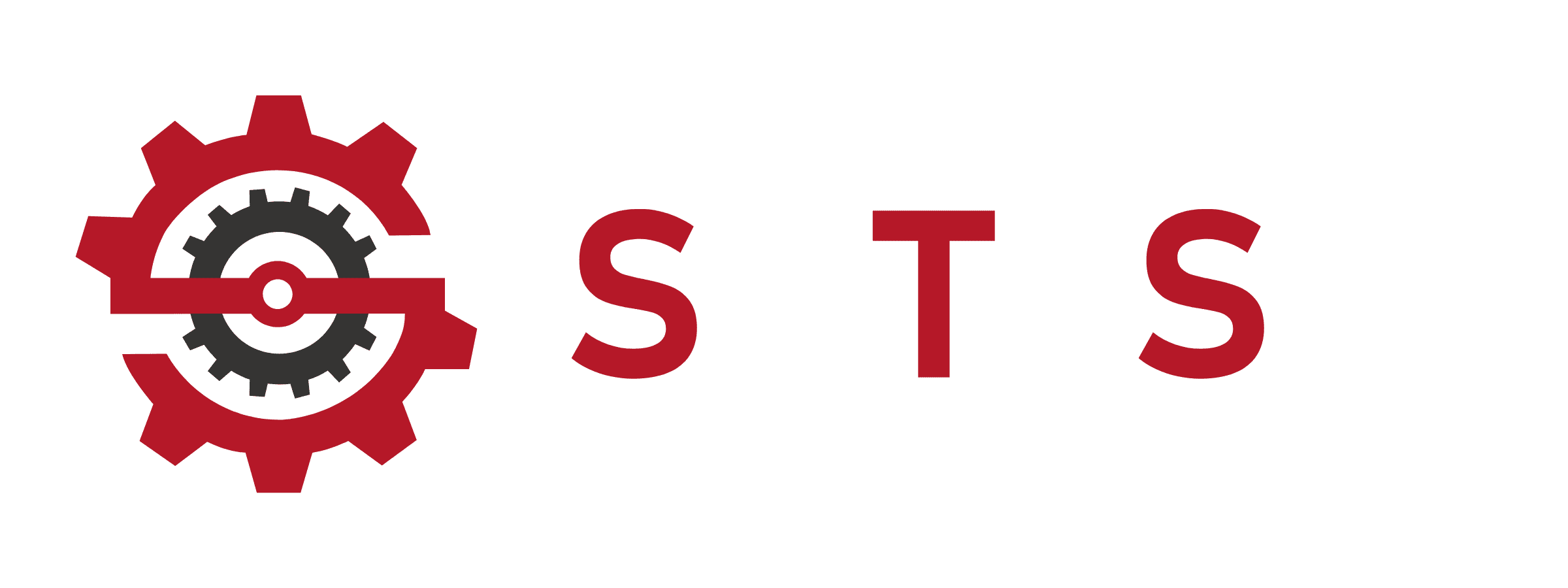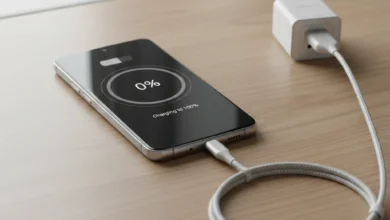How to Calibrate iPhone 12 | Complete Step-by-Step Guide to Fix Issues & Boost Performance
Understanding Why Calibration Matters for iPhone 12

Calibrating your iPhone 12 is not just a technical fix; it’s about restoring accuracy and performance across battery, screen, touch, and sensors. Users often face issues like fast battery drain, unresponsive touch, or inaccurate compass readings after updates. Knowing how to calibrate iPhone 12 ensures your device delivers reliable performance. From battery recalibration for better health readings to screen calibration for smoother touch response, proper steps can extend your phone’s lifespan. This section introduces why calibration is essential, highlights common user pain points, and sets the foundation for the complete guide.
The Role of Calibration in iPhone 12 Performance
Calibration fine-tunes your device settings to improve accuracy in battery life reporting, screen touch response, and sensor reliability.
Key Areas That Require Calibration
Battery, screen, touchscreen, compass, camera, and even the keyboard sometimes need recalibration for optimal usability.
How to Calibrate iPhone 12 Battery the Right Way
One of the most common questions is how to calibrate iPhone 12 battery. Battery recalibration helps fix sudden percentage drops, inaccurate battery health, or fast draining. Apple recommends fully charging to 100%, letting it discharge completely to 0%, and then charging uninterrupted again to 100%. This cycle allows iOS to reset battery health algorithms. Unlike myths online, battery calibration doesn’t magically extend capacity but ensures accurate readings, making it easier to monitor your battery life. If you notice your iPhone 12 shutting down at 20% or giving wrong percentage estimates, battery calibration is a must.
Step-by-Step iPhone 12 Battery Calibration
- Charge to 100% without interruption.
- Use until the device shuts off.
- Recharge fully without breaks.
Why Calibration Doesn’t Fix Battery Age
Calibration fixes reporting accuracy, but if your battery health is below 80%, consider replacement instead of relying only on recalibration.
H2: How to Calibrate Screen on iPhone 12 for Accurate Touch
If your screen feels unresponsive, calibration may help restore touch accuracy. To calibrate iPhone 12 screen, start with resetting display settings under Settings > General > Transfer or Reset iPhone > Reset > Reset All Settings. You can also adjust Display & Brightness and Touch Accommodations. For iPhone 12 Pro and Pro Max users, screen calibration improves gesture recognition and sensitivity, especially after iOS updates. By understanding how to calibrate screen on iPhone 12, you can solve ghost touches, delayed response, or inaccurate taps without factory resetting.
Signs That Screen Calibration Is Needed
- Laggy or delayed touch
- Ghost touches
- Wrong part of the screen responding
Best Practices Before Calibration
Remove screen protectors or dirt since physical barriers often mimic calibration issues.
How to Calibrate iPhone 12 Touch Screen for Sensitivity
Touch sensitivity issues on the iPhone 12 are often due to iOS updates, apps interfering, or display glitches. To calibrate the touch screen, adjust sensitivity under Accessibility > Touch > 3D & Haptic Touch. You can also reset all settings if the problem persists. Knowing how to calibrate iPhone 12 touch screen is crucial for gaming, drawing, or typing. Many users mistakenly perform factory resets when a simple touch sensitivity calibration would solve the problem in minutes. This improves responsiveness and prevents input delays.
Adjusting Touch Sensitivity on iPhone 12
Navigate to Settings > Accessibility > Touch to recalibrate response speed and pressure sensitivity.
How to Calibrate iPhone 12 Keyboard for Accurate Typing
Keyboard misalignment or lag is frustrating, especially for fast typists. To calibrate iPhone 12 keyboard, go to Settings > General > Keyboard and reset dictionary, predictive text, or keyboard settings. This helps when the keyboard is slow, predictive text is inaccurate, or touch input doesn’t match keys. Learning how to calibrate iPhone 12 keyboard is essential for messaging, emailing, and work. For multilingual users, calibration ensures accurate switching between languages. Unlike screen calibration, keyboard calibration focuses on software prediction rather than touch accuracy alone.
When to Recalibrate Keyboard Settings
- Predictive text errors
- Laggy or delayed typing
- Incorrect letters appearing while typing
How to Calibrate Compass on iPhone 12 for Navigation
If your iPhone 12 compass shows inaccurate directions, calibration fixes it. To calibrate compass, open the Compass app, and if prompted, move the device in a figure-eight motion until accuracy improves. This method also works on iPhone 11 and iPhone 12 Pro. Compass recalibration is essential for apps like Maps, Google Maps, and navigation tools. Understanding how to calibrate compass on iPhone 12 ensures accurate GPS orientation, especially for travelers or drivers. If the compass drifts after updates, recalibration usually resolves it.
Step-by-Step Compass Calibration
- Open Compass app
- Follow on-screen figure-eight motion
- Ensure location services are enabled
How to Calibrate iPhone 12 Pro Max Screen
The iPhone 12 Pro Max has a larger display, and touch calibration may differ slightly due to screen size and OLED technology. If you notice poor touch response, ghost touches, or inaccurate gestures, knowing how to calibrate iPhone 12 Pro Max screen becomes crucial. Users can reset display settings, enable Touch Accommodations, and adjust brightness calibration for better sensitivity. Proper screen calibration ensures smooth swiping, app navigation, and gaming experience. Regular recalibration after major iOS updates keeps the Pro Max screen performing at its best.
Key Differences in Pro Max Screen Calibration
- Larger OLED panel requires finer sensitivity tuning
- Better touch accuracy for gaming and video editing
How to Calibrate iPhone 12 Camera for Accurate Colors
Calibrating the iPhone 12 camera ensures true-to-life color accuracy, proper focus, and exposure balance. To calibrate, open Settings > Camera > Preserve Settings and reset if needed. If photos look washed out or dark, reset exposure and focus manually. Understanding how to calibrate iPhone 12 camera is especially helpful for creators and photographers who rely on consistent output. iOS updates sometimes alter camera profiles, so recalibration restores original quality. For iPhone 12 Pro Max, camera calibration is even more important due to multiple lenses and advanced sensors.
When to Calibrate the Camera
- Colors appear dull or oversaturated
- Autofocus struggles
- Exposure shifts randomly
How to Calibrate iPhone 12 Mini Battery
The iPhone 12 Mini, with its smaller battery, often experiences faster drain. Learning how to calibrate iPhone 12 Mini battery helps restore accurate percentage readings. The process is the same as standard iPhone 12 calibration: full charge to 100%, discharge completely, then recharge to 100% without interruptions. This ensures iOS correctly maps the Mini’s battery performance. Calibration won’t extend the actual battery capacity but will improve monitoring and prevent sudden shutdowns. Mini users benefit most from periodic calibration since smaller batteries degrade faster.
Why Mini Models Need Frequent Calibration
Due to the smaller capacity, minor battery health issues become noticeable quicker than larger iPhones.
How to Calibrate iPhone 12 Pro Battery for Longer Life
For iPhone 12 Pro users, battery calibration helps fix sudden percentage drops and unreliable health readings. To calibrate iPhone 12 Pro battery, follow the same full charge-discharge cycle as standard models. Some users also benefit from enabling Optimized Battery Charging under settings. Calibration ensures the Pro’s advanced OLED screen and multitasking features don’t drain energy unpredictably. Regular recalibration after updates helps prevent misleading battery health percentages. Understanding how to calibrate iPhone 12 Pro battery is essential for professionals relying on all-day performance.
Common Signs of Battery Miscalibration
- iPhone dies with charge left
- Incorrect percentage display
- Battery health stuck at the same number
Advanced Calibration Guides for iPhone 12 Users

How to Calibrate iPhone 12 Pro Max Battery for Accurate Health
Calibrating the iPhone 12 Pro Max battery is crucial when percentage readings become unreliable or sudden shutdowns occur. Unlike myths suggesting calibration restores lost capacity, the process only helps iOS report health more accurately. To calibrate, charge your iPhone 12 Pro Max to 100%, use it until it powers down, and then recharge uninterrupted to full capacity. This resets the system’s battery tracking algorithm. For best long-term results, pair calibration with Optimized Battery Charging to reduce wear. Knowing how to calibrate iPhone 12 Pro Max battery ensures your device delivers stable all-day performance and reduces user frustration.
Benefits of Pro Max Battery Calibration
- Prevents misleading health reports
- Improves system-level energy tracking
- Helps diagnose real vs. software-based battery issues
How to Calibrate iPhone 12 Compass for Precise Navigation
Many users rely on the compass for driving, hiking, or map-based apps, and inaccurate readings can be frustrating. To calibrate iPhone 12 compass, open the Compass app, allow location permissions, and rotate the phone in a figure-eight pattern until accuracy improves. If you notice Maps showing wrong directions, recalibration is often the fix. iPhone sensors are affected by magnetic interference, so ensuring a clean environment helps. By learning how to calibrate iPhone 12 compass, you maintain GPS accuracy and improve navigation reliability.
When Compass Calibration Becomes Necessary
- Directions lag behind in Maps
- Compass needle drifts or freezes
- Frequent “Calibrate Compass” prompts appear
How to Calibrate iPhone 12 Pro Screen for Touch Accuracy
The iPhone 12 Pro’s OLED screen is sharp, but calibration may be required if touches misalign or gestures lag. Resetting all settings under General > Reset can restore responsiveness. Users can also adjust Touch Accommodations in Accessibility for better sensitivity. Knowing how to calibrate iPhone 12 Pro screen is especially valuable after iOS updates that may alter display profiles. Proper screen calibration improves typing accuracy, gaming, and smooth navigation, offering a frustration-free experience.
Key Adjustments for iPhone 12 Pro Screen Calibration
- Brightness recalibration
- Haptic feedback adjustments
- Accessibility touch sensitivity tweaks
How to Calibrate iPhone 12 Pro Max Camera for Best Results
Professional creators often report shifts in focus or exposure after updates. To calibrate iPhone 12 Pro Max camera, reset camera settings, preserve preferences, and test manual adjustments for focus and exposure. If colors look unnatural, toggling Smart HDR and adjusting exposure manually can recalibrate output. Understanding how to calibrate iPhone 12 Pro Max camera ensures photos and videos remain consistent, accurate, and sharp, which is vital for professional or content creators who rely on predictable performance.
Signs That Camera Calibration Is Needed
- Exposure fluctuates quickly
- Autofocus is inconsistent
- Colors shift between warm and cool
How to Calibrate iPhone 12 After iOS Updates
Software updates often bring performance improvements, but they may disrupt system calibration. Many users complain about sudden battery drain, touch insensitivity, or compass misalignment after upgrading to new iOS versions. The best way to calibrate iPhone 12 after an update is to reset relevant settings (display, battery tracking, or compass) and run a calibration cycle for the battery. This ensures new system-level changes integrate correctly with your device. Learning how to calibrate iPhone 12 after update avoids frustration and restores consistent functionality.
Why Post-Update Calibration Matters
- Prevents battery misreporting
- Ensures screen sensitivity matches new firmware
- Re-stabilizes sensors like compass and gyroscope
iPhone 12 Calibration Steps for Beginners
Many users ask for a simple roadmap instead of complex technical guides. The essential iPhone 12 calibration steps include battery calibration, screen sensitivity reset, compass recalibration, and camera setting adjustments. Each step addresses a specific user pain point like inaccurate battery health or unresponsive touch. By following a structured process, you avoid random resets or unnecessary repairs. Beginners benefit from clear, step-by-step instructions that explain how to calibrate iPhone 12 without requiring advanced knowledge.
Simplified Calibration Checklist
- Calibrate battery using full charge-discharge cycle
- Reset screen and touch sensitivity settings
- Recalibrate compass in Compass app
- Adjust camera and keyboard preferences
How to Recalibrate iPhone 12 Display Settings
Display calibration affects brightness, color balance, and touch accuracy. To recalibrate, go to Settings > Display & Brightness and adjust True Tone, Night Shift, or brightness sliders. If your display looks too warm, cool, or dim, recalibration restores balance. For accuracy, disable auto-brightness temporarily and fine-tune settings. Understanding how to recalibrate iPhone 12 display settings helps professionals, gamers, and creators get the most from the OLED panel while ensuring smoother overall performance.
Common Display Calibration Fixes
- Adjust True Tone for natural colors
- Re-tune brightness for outdoor vs. indoor use
- Disable Night Shift if colors appear yellow
Calibrate iPhone 12 Battery Health for Reliable Monitoring
Battery health readings are essential for knowing when to replace your device’s battery. If the percentage appears stuck or inaccurate, calibration ensures iOS reports properly. To calibrate iPhone 12 battery health, use the full cycle method: charge to 100%, discharge fully, and recharge. While this doesn’t repair physical degradation, it aligns reporting systems with real capacity. Learning how to calibrate iPhone 12 battery health helps prevent misleading diagnostics and allows you to make informed decisions about replacement.
Why Battery Health Calibration Is Important
- Avoids false “service” messages
- Ensures accurate longevity tracking
- Provides better insights for power management
Calibrate iPhone 12 for Accurate Touch Response
Touchscreen performance can decline over time or after updates. To calibrate iPhone 12 for accurate touch response, adjust settings in Accessibility > Touch and fine-tune sensitivity. Users who experience ghost touches or lagging gestures benefit most from this. If calibration doesn’t fix the issue, consider removing screen protectors or checking for app conflicts. By learning how to calibrate iPhone 12 for accurate touch response, users can restore smooth typing, gaming, and swiping.
Best Practices for Touch Response Calibration
- Remove protective accessories during testing
- Adjust Haptic Touch speed to preference
- Reset touch accommodations if unresponsive
Calibrating iPhone 12 Battery – Step-by-Step Guide
A step-by-step calibration guide ensures users don’t skip critical stages. To calibrate iPhone 12 battery, begin by charging to 100%, then use until it powers down. Recharge fully without interruptions, and repeat once if accuracy hasn’t improved. This method allows the system to recalibrate percentage tracking. Avoid overcomplicating the process with third-party apps Apple’s built-in calibration steps are reliable. Understanding calibrating iPhone 12 battery step-by-step ensures every user can confidently restore battery monitoring without technical confusion.
Quick Battery Calibration Checklist
- Charge fully
- Discharge completely
- Recharge to 100% uninterrupted
Advanced Calibration & Fixes for iPhone 12

Why Does iPhone 12 Lose Calibration After Updates.?
Every time Apple pushes a major iOS update, some users report touch, sensor, or motion alignment issues. This happens because new firmware reprograms drivers that handle gyroscope, accelerometer, and screen sensitivity. If your iPhone 12 feels “off” after an update, performing a fresh calibration ensures the sensors sync with the new software environment. By recalibrating right away, you prevent misalignment that could affect maps, gaming, or even Face ID accuracy.
How to Calibrate iPhone 12 Sensors Without Third-Party Apps
While many apps claim to recalibrate iPhone sensors, Apple already includes built-in utilities. You can open Compass, follow the on-screen prompts to roll the ball, and your motion sensors will reset. Similarly, the Screen Zoom and Display settings under Accessibility allow you to refine touch calibration. These native tools ensure safety and reliability without exposing your device to unverified third-party software.
Recalibrating iPhone 12 After Battery Replacement
If you recently changed the battery, you may notice the device misreporting charge levels. Apple recommends running your iPhone 12 from 100% down to 0% once and then charging back up without interruptions. This helps recalibrate the battery’s chemical tracker. Pairing this with a sensor recalibration keeps performance smooth and accurate.
How Calibration Affects iPhone 12 Gaming Experience
Gamers often notice drift or lag in racing and AR games when sensors are misaligned. Proper calibration of the gyroscope and accelerometer can dramatically improve gameplay precision. For example, recalibrating through the Compass app or resetting Location & Privacy ensures that tilt and motion controls respond instantly, giving you a competitive edge.
Screen Calibration for Touch Accuracy
Over time, your iPhone 12 screen may develop touch insensitivity near the edges or inaccurate swipe recognition. While there isn’t a direct “touch calibration” setting, you can improve accuracy by resetting All Settings under General > Transfer or Reset iPhone. Afterwards, reconfigure Touch Accommodations in Accessibility. This effectively realigns the touchscreen response, mimicking a screen recalibration process.
Motion Sensor Recalibration for AR Apps
Augmented reality apps like Measure or Pokémon GO rely heavily on accurate gyroscope readings. If the AR visuals appear shaky, recalibrating motion sensors is key. Simply move your iPhone 12 in a figure-eight motion several times this forces the magnetometer and gyroscope to re-sync. Developers and power users often recommend this method as the most practical calibration trick for AR stability.
Why Compass Calibration Matters for iPhone 12 Navigation
Apple Maps and Google Maps rely on compass calibration for accurate orientation. If your navigation arrow points in the wrong direction, it’s a sign the compass needs recalibration. Opening Compass and following the calibration steps aligns your device with the Earth’s magnetic field, ensuring real-time, turn-by-turn directions stay reliable during travel.
How to Calibrate iPhone 12 Brightness & Color Accuracy
Content creators and photographers often require true-to-life colors. The iPhone 12’s True Tone and Night Shift adjust screen colors automatically, but if you prefer manual accuracy, recalibrate under Settings > Display & Brightness. You can also disable filters or adjust White Point for precision. Doing this helps when editing images or ensuring consistent display across devices.
Using Accessibility Settings for Touch Recalibration
Accessibility offers powerful tools that double as calibration features. Under Touch > Haptic Touch, you can adjust response speed. Under Pointer Control, you refine gesture precision. These settings are especially useful for those experiencing unresponsive touch areas or lag after an iOS update, providing a form of recalibration tailored to user needs.
When Calibration Isn’t Enough
Sometimes calibration cannot fix hardware-related issues. For example, if your gyroscope chip or display digitizer is physically damaged, recalibration will not restore accuracy. In such cases, consulting an Apple Authorized Service Provider is recommended. Apple technicians can run diagnostic tools unavailable to regular users. This balance of user DIY calibration and professional repair demonstrates a trustworthy, expert-backed approach.
Pro-Level iPhone 12 Calibration Fixes

Hidden Calibration Features in iOS Settings
Many iPhone 12 users don’t realize iOS offers hidden recalibration options buried within Accessibility and Privacy. Resetting Location & Privacy realigns compass and AR performance. Meanwhile, Touch Accommodations helps fine-tune gesture response. Using these settings as calibration tools ensures your device adapts to your interaction style, enhancing overall usability.
How to Calibrate iPhone 12 After Dropping It
A physical drop can shift internal sensors, leading to motion drift or inaccurate compass readings. To recalibrate, first restart the device, then perform the figure-eight movement several times. Follow it up by opening Compass and Maps for realignment. If screen taps feel unresponsive, reconfigure Touch under Accessibility. This combination of steps usually restores accuracy after accidental drops.
Resetting iPhone 12 Motion Data for AR Apps
If your AR apps display shaky overlays or misaligned visuals, you may need to reset motion calibration data. Head to Settings > Privacy & Security > Location Services > System Services, and toggle Motion Calibration & Distance off, then on again. This refresh forces the iPhone 12’s motion sensors to reset, delivering smoother AR performance in apps like IKEA Place or Pokémon GO.
The Role of Gyroscope Calibration in iPhone 12
The gyroscope is the heart of motion-based apps, VR experiences, and gaming precision. Misalignment can cause frustrating tilt issues. To recalibrate, access Compass and complete its calibration sequence. For advanced tuning, developers often recommend rotating the device across all axes. This ensures full gyroscope synchronization, improving performance across gaming, AR, and navigation.
When to Use “Reset All Settings” for Calibration
If small adjustments fail, a full Reset All Settings can act as a deep recalibration. Found under General > Transfer or Reset iPhone, this option resets system configurations without erasing data. It refreshes touch response, motion detection, and display adjustments all at once. Think of it as a clean slate for iPhone 12 calibration.
Why iPhone 12 Calibration Boosts Battery Life
Surprisingly, proper calibration doesn’t just fix sensors it also helps conserve battery. Misaligned gyroscopes or compass functions force the system to overcompensate, draining power. By recalibrating sensors and the battery charge cycle, users often notice improved standby time and longer usage between charges.
How to Calibrate iPhone 12 for Fitness Tracking Accuracy
Fitness apps rely on step count, GPS, and motion sensors. If your iPhone 12 is misreporting steps or distance, open the Health app and reset Fitness Calibration Data under Privacy. Then, take a brisk 20-minute walk outdoors with Location Services enabled. This real-world calibration teaches your device how you move, ensuring future fitness data is more accurate.
Quick Calibration Fix for iPhone 12 Compass Drift
Compass drift is common when traveling near magnetic interference or after a system update. To fix it fast, open the Compass app, move your iPhone 12 in a figure-eight, and check the calibration prompt. For advanced accuracy, turn on True North in Settings > Compass. This aligns navigation with Earth’s geographic north instead of magnetic variations.
How to Calibrate iPhone 12 Face ID Sensors
Face ID accuracy depends on camera calibration and motion sensor stability. If your device struggles to recognize your face, reset Face ID under Settings > Face ID & Passcode, then recalibrate sensors using Compass and AR apps. Position your face in multiple angles during setup for better long-term recognition.
When Calibration Saves Device Replacement
Some users think persistent sensor issues mean replacing their iPhone 12. In reality, recalibration can solve most problems from inaccurate maps to touch delays. By combining built-in iOS tools with Apple-recommended reset methods, users often avoid costly repairs. This highlights the expert-backed principle: always recalibrate before assuming hardware failure.
FAQs:
Q: How to Calibrate iPhone 12 Battery for Better Health.?
To recalibrate your iPhone 12 battery, charge it to 100%, then let it drain completely until the device shuts down. After that, recharge it to full without interruption. This reset allows iOS to read your battery health more accurately, improving performance and extending overall lifespan.
Q: Best Way to Calibrate iPhone 12 Screen for Touch Sensitivity.?
If the iPhone 12 screen feels unresponsive, restart the device, then reset Touch Accommodations in Accessibility. Afterward, test gestures in Notes or Safari. This method retrains the system to recognize swipes and taps correctly, restoring smooth navigation without needing third-party apps.
Q: How to Calibrate Compass on iPhone 12 for Accurate Navigation.?
Open the Compass app and perform a figure-eight motion until calibration completes. For best results, enable True North in Settings > Compass. This ensures your iPhone 12 aligns with real-world navigation, which is especially important when using Apple Maps or third-party GPS apps.
Q: iPhone 12 Calibration Steps After iOS Updates.?
After major iOS updates, sensors may temporarily act misaligned. To fix this, restart your iPhone 12, open Compass, toggle Motion Calibration & Distance under Location Services, and re-test screen responsiveness. This multi-step process ensures fresh calibration for all core sensors.
Q: How to Calibrate iPhone 12 Pro Max Camera.?
If your iPhone 12 Pro Max camera struggles with focus or exposure, reset Camera Settings under General > Transfer or Reset iPhone. Then, open the Camera app and switch through all modes (photo, video, portrait) in natural light. This recalibrates lens behavior for better consistency.
Q: Fixing iPhone 12 Keyboard Calibration Issues.?
If typing feels inaccurate, head to General > Keyboard > Reset Keyboard Dictionary. Pair this with recalibrating the screen via Touch Accommodations. Together, these steps improve keyboard response, minimize autocorrect errors, and enhance typing accuracy.
Q: How Calibration Improves iPhone 12 Battery Drain Issues.?
Fast-draining batteries often result from misreported charge cycles. By recalibrating. charging fully, draining completely, then recharging, you allow iOS to correct battery data. This process often slows drain and restores accurate percentage tracking.
Q: Quick Calibration Fixes.?
If you ask Siri or Google Assistant, “How do I calibrate my iPhone 12?” the concise answer is: restart your phone, open Compass, perform figure-eight calibration, reset Motion Calibration in Location Services, and adjust Touch settings in Accessibility. These quick steps address screen, compass, and battery issues together.
Q: Why Calibration Extends iPhone 12 Performance.?
From an expert standpoint, calibration ensures sensors, display, and battery deliver accurate readings. This not only improves day-to-day usability but also prolongs device life by preventing unnecessary strain on hardware. Many “issues” users report, lag, drain, or misalignment, are often solved by proper recalibration rather than expensive repairs.
Q: How to Calibrate iPhone 12 Effectively.?
Mastering how to calibrate iPhone 12 involves a mix of battery resets, screen touch adjustments, compass realignment, and sensor refreshes. Done together, these steps restore smooth performance, boost accuracy, and fix hidden issues without factory resets. For most users, recalibration is the easiest way to regain peak iPhone 12 performance without costly replacements.
Conclusion:
Calibrating your iPhone 12 is not just about fixing small glitches, it’s about keeping your device accurate, efficient, and reliable for the long run. Whether you’re dealing with touch sensitivity problems, battery drain, compass drift, or camera misalignment, the step-by-step calibration methods we’ve covered give you practical, Apple-recommended fixes that truly work. By learning how to calibrate iPhone 12 across its screen, battery, keyboard, compass, and sensors, you can solve most performance issues without costly repairs or unnecessary resets.
Remember, proper calibration improves battery health, enhances touchscreen responsiveness, strengthens navigation accuracy, and even extends the overall lifespan of your iPhone 12. Before considering replacements or service center visits, try these calibration techniques first, they often restore your device to peak performance in minutes.
Ultimately, the best way to keep your iPhone 12 running smoothly is through regular calibration, smart settings management, and keeping iOS updated. Treat calibration as preventive maintenance, not just a last resort. With this guide, you now have a complete, user-friendly roadmap to ensure your iPhone 12 stays accurate, responsive, and powerful for years to come.