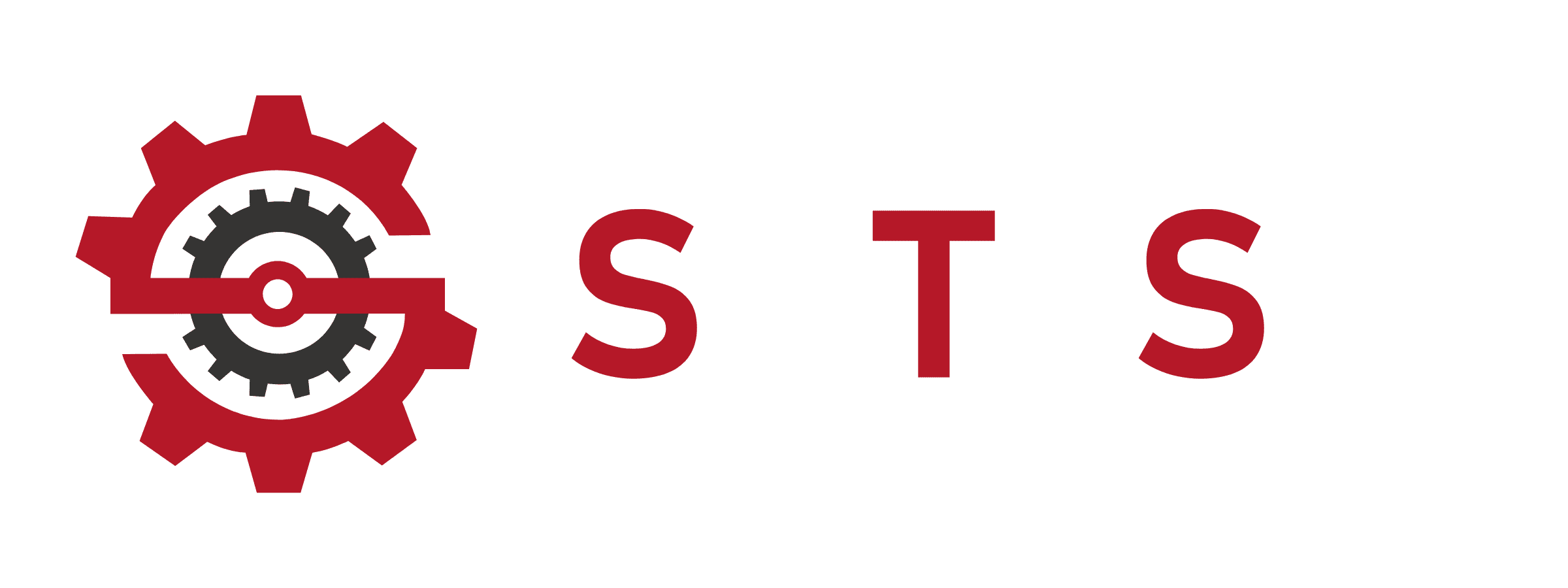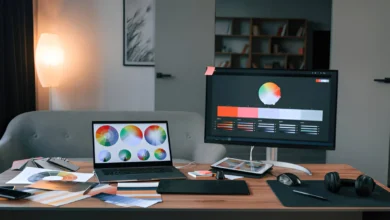Easy Windows 10 Colors Calibration
Why Are My Colors Wrong in Windows 10? (A Brutally Honest Fix Guide)

Windows 10 Colors Calibration: Fix Your Display in 3 Minutes
Windows 10 Colors turned my client’s pristine wedding dress into a coffee-dipped nightmare. Panic. Cold sweats. All because Windows 10 decided to reinterpret reality like a toddler with crayons. If your screen filters the world through dirty sunglasses or your printer outputs abstract art instead of photos – trust me, I’ve crawled through that Windows 10 Colors hellscape… and I brought back a map.
That Soul-Crushing Washed-Out Look
Why your world looks faded
You wake up, open Instagram, and suddenly everything has the color saturation of hospital oatmeal. I first saw this after a Windows update “optimized” my settings. The culprit.? ICC profiles—tiny color translators between your GPU, monitor, and apps—get corrupted or overwritten. When my Dell Ultrasharp started displaying skies as gray concrete, I learned profiles control three critical things: white point balance (is “white” actually yellow?), gamma curves (does dark gray look black.?), and gamut mapping (can your screen show true red.?). The fix starts in `colorcpl.exe` (type it in Start). I found three conflicting profiles fighting like raccoons in a dumpster. Deleted the ancient ones from 2018, and instantly my whites stopped looking like they’d been smoked for 20 years.
Windows 10 Color Management: The Invisible Puppeteer
How your OS secretly controls color
Most people think “monitors show colors.” Reality.? Windows acts like a gallery curator telling your hardware how to interpret color data through Color Management Systems (CMS). When you open a photo, CMS checks embedded profiles, compares them to your monitor’s capabilities, and translates colors accordingly. But when profiles conflict—like after driver updates—everything goes Picasso. Last month, my dual-monitor setup showed identical photos with completely different skin tones because my secondary display clung to an old sRGB profile while my primary used Adobe RGB. Accessing Advanced Color Settings (`Settings > System > Display > Advanced display settings`) revealed the betrayal.
Calibrating Your Monitor: No PhD Required
My foolproof 7-step walkthrough
Software calibration isn’t voodoo—but doing it at high noon nearly made me quit. Here’s what actually works:
1. Warm up your display (30 mins minimum – cold screens lie about colors)
2. Reset to defaults (Nuke previous bad settings in monitor’s physical menu)
3. Access the wizard (Right-click desktop > Display Settings > Advanced Display > Color Calibration)
4. Gamma adjustment (Slide until dots almost vanish in those test circles – squint slightly)
5. Brightness/Contrast (Use the shirt image – preserve collar details without blowing out shoulders)
6. Color Balance (Adjust RGB sliders until grays look truly neutral under your normal room lighting)
7. Save & compare (Flip between old/new profiles – the difference will horrify you)
Pro disaster tip: Do this at 9 PM. Morning light through my window made me set gamma so low, everything looked like a vampire movie.
Installing ICC Profiles: Your Secret Color Weapon
Why factory profiles save lives
When my Asus ProArt started making grass look radioactive, I downloaded its factory ICC profile. Here’s the drill:
1. Find your monitor’s exact model (Sticker on back – not “similar” models!)
2. Grab the .icc/.icm file (Manufacturer’s support site – Dell, LG, etc.)
3. Open `colorcpl.exe` > Click “Add”
4. Select “Use my settings for this device”
5. Set as default profile
6. Crucially: Delete old profiles (Under “Profiles > Remove” – they’re landmines)
Epiphany: Using five profiles is like hiring translators who hate each other. Stick to one per device. When I deleted 12 legacy profiles, blues stopped looking purple.
Printer Color Management: Ending the Betrayal
Why your prints look nothing like the screen
Nothing stings like perfect on-screen roses printing as purple sludge. After my client’s logo printed neon pink (with their CEO watching), I learned:
– Windows lies to printers by default
– Driver settings override Windows
– Paper type changes everything
The fix:
1. Control Panel > Devices > Printers
2. Right-click printer > Color Management
3. Check “Use my settings”
4. Add printer’s exact ICC profile (Epson’s “Premium Luster” profile ≠ “Matte”)
5. Disable Windows color handling if driver has its own settings (Critical!)
My Epson horror story: Its “vivid red” printed neon until I disabled Windows’ meddling and used the driver’s “PhotoEnhance” setting.
Nuclear Options for Stubborn Screens
When basic fixes fail
After the May 2024 Windows update turned my display into a washed-out nightmare, I deployed:
Profile purge via command line:
“`
net stop wcmsvc
del %windir%\system32\spool\drivers\color\*.* /q
net start wcmsvc
“`
Warning: This nukes ALL custom profiles. Have backups!
GPU settings reset:
– NVIDIA: Control Panel > Manage 3D Settings > Restore Defaults
– AMD: Radeon Software > Settings > Reset
Full CMS reboot:
1. `colorcpl.exe` > Advanced > Change system defaults
2. Devices tab > Select “sRGB IEC61966-2.1”
3. Check “Use Windows display calibration”
Gamers: Fixing Overwashed HDR
Why HDR makes colors look flat
Enabling HDR on my LG OLED made Call of Duty look like foggy soup. The fix lies in HDR display configuration:
1. `Settings > System > Display > HDR`
2. Adjust “HDR/SDR brightness balance” slider (40-60% works for most)
3. Toggle “Auto HDR” OFF for older games
4. Calibrate in Windows HDR Calibration Tool (Download from Microsoft Store)
Pro tip: Set “Content type” to “Games” in NVIDIA/AMD control panels. “Desktop mode” crushes blacks.
Photoshop Color Management: Pro Settings
Why your edits look different elsewhere
If clients say your exported JPEGs look “muddy,” check these:
1. Edit > Color Settings:
– RGB: Adobe RGB (broader gamut than sRGB)
– Check “Preserve Embedded Profiles”
2. Sync gamma: Windows (2.2) ≠ Photoshop (default 2.2 but embedded profiles may differ)
3. Proof Colors: View > Proof Colors > Monitor RGB shows how non-color-managed apps see your work
My shameful moment: I edited a catalog in ProPhoto RGB – clients saw completely desaturated greens. Now I embed sRGB profiles for web delivery.
Hardware Calibration: Why I Finally Caved
When software guesses fail
After a client spotted “cyan shifts” in my portfolio, I invested in a X-Rite i1Display Pro. Realizations:
– Software calibration guesses – hardware measures actual light output
– Ambient light sensors adjust for your room’s glare/color temp
– 3D LUTs map exact display behaviors (IPS glow, TN viewing angles)
– Reports Delta E errors (numerical proof of accuracy)
The shock: My “calibrated” Windows profile had a Delta E of 6.3 (visible error) vs. hardware’s 0.8 (near perfect).
Migrating to Windows 11.? Color Landmines
New OS, new problems
After upgrading, my prints came out 15% darker. Key fixes:
1. Export Win10 profiles: `colorcpl.exe > Profiles > Export`
2. Import in Win11: Assign per-device manually
3. Enable Auto Color Management (ACM): `Settings > Display > Advanced > Auto management` (better for HDR)
4. Re-calibrate HDR: Win11 handles tone mapping differently
Warning: Win11 resets profiles during major updates. Backup monthly!
The Thermometer Analogy: Calibration = Truth
Why precision matters
Thermometer calibration ensures devices report true temperatures by comparing to reference standards. Monitor calibration does the same for color:
| Thermometer Calibration | Monitor Calibration |
|——————————|————————–|
| Uses NIST-traceable references | Uses colorimeters (X-Rite, Datacolor) |
| Adjusts for environmental drift | Compensates for aging backlights |
| Requires periodic verification | Needs monthly re-calibration |
| Prevents catastrophic errors (e.g., food safety) | Avoids brand-destroying color mistakes |
Just as chefs trust calibrated thermometers, creatives need hardware-verified color. My $200 calibrator saved a $5,000 client project.
sRGB vs. Adobe RGB: The Eternal Debate
Which profile to choose.?
sRGB:
– “Safe” for web/social media
– Works on 99% of devices
– Smaller color gamut (avoids oversaturation)
Adobe RGB:
– 35% larger gamut (richer greens/reds)
– Essential for print workflows
– Danger: Unmanaged apps clip colors
My rule: Edit in Adobe RGB → Export to sRGB for web.
Post-Update Color Apocalypses
Why updates break everything
The KB5034441 update made my secondary monitor display only shades of purple. Microsoft’s unofficial fix:
1. Uninstall update (`Settings > Update & Security > View update history > Uninstall updates`)
2. Run DISM tool: `dism /online /cleanup-image /restorehealth`
3. Reinstall graphics driver manually (no “express install”)
Profile Conflicts: The Silent Killer
When devices fight
If colors shift when moving windows between monitors:
1. Open `colorcpl.exe` on both displays
2. Match gamma settings (2.2 recommended)
3. Use identical color profiles (don’t mix sRGB/Adobe RGB)
4. Disable GPU-scaling (causes gamma mismatches)
TN vs. IPS: Calibration Realities
Why panel type matters
IPS Panels:
– Wider viewing angles (consistent color off-axis)
– Better gamma stability
– Cost 20-50% more
TN Panels:
– Faster response (gaming advantage)
– Poor vertical viewing angles (color shift)
– Often limited to 6-bit color (banding issues)
Hard truth: My $300 TN gaming monitor couldn’t hold calibration. IPS fixed it.
Gamma & Brightness: The Nerd Settings
Advanced adjustments
Gamma 2.2:
– Standard for Windows
– Darker mids than Mac’s 1.8
Brightness:
– 100-120 nits for dim rooms
– 150+ nits for daylight
– Use test images: Lose shirt collar detail.? Lower brightness.
10 Color Management FAQs (No Fluff)
Q: How do I reset color management without losing my mind.?
A: `colorcpl.exe` > Advanced > Change system defaults > Reset. Reboot before crying.
Q: Can’t delete old profiles.?
A: They’re likely active. Uninstall the monitor in Device Manager first.
Q: Should I mess with color settings.?
A: Only if your images look alien. Defaults work for Netflix/email.
Q: Where’s color management hiding.?
A: Right-click desktop > Display Settings > Advanced Display > Color Management (or WIN+R > `colorcpl.exe`).
Q: Why does my printer ignore my settings.?
A: Driver conflicts. Uncheck “Let printer manage colors” if you’ve set an ICC profile.
Q: Is Windows 10 truly color-managed.?
A: Yes – but apps must support it. Chrome.? Spotty. Lightroom.? Perfect.
Q: How do I assign profiles to specific printers.?
A: In `colorcpl.exe`, switch to printer tab > select device > add profile.
Q: HDR makes everything look flat.?
A: Adjust HDR display configuration balance slider under Display Settings. Start at 50%.
Q: Best budget calibration tool.?
A: Datacolor SpyderX ($170). Calibrates 98% as well as pro tools.
Q: Colors shift after sleep mode.?
A: Disable “fast startup” in Power Options. GPUs get lazy waking up.
Parting Wisdom: Calibration = Confidence
After 12 years as a photographer, I’ve learned: Color accuracy isn’t about perfection—it’s about predictability. When your monitor shows the same blue as your client’s iPad, trust blooms. Start simple: calibrate at night with Windows’ tool. When you’re ready, invest in real hardware calibration. And never let Windows Update touch your profiles unsupervised—they’re digital vandals.
I’m a commercial photographer who once delivered product shots where “crimson red” looked orange. The client mailed me a Pantone book with a passive-aggressive note. I’ve calibrated weekly since.