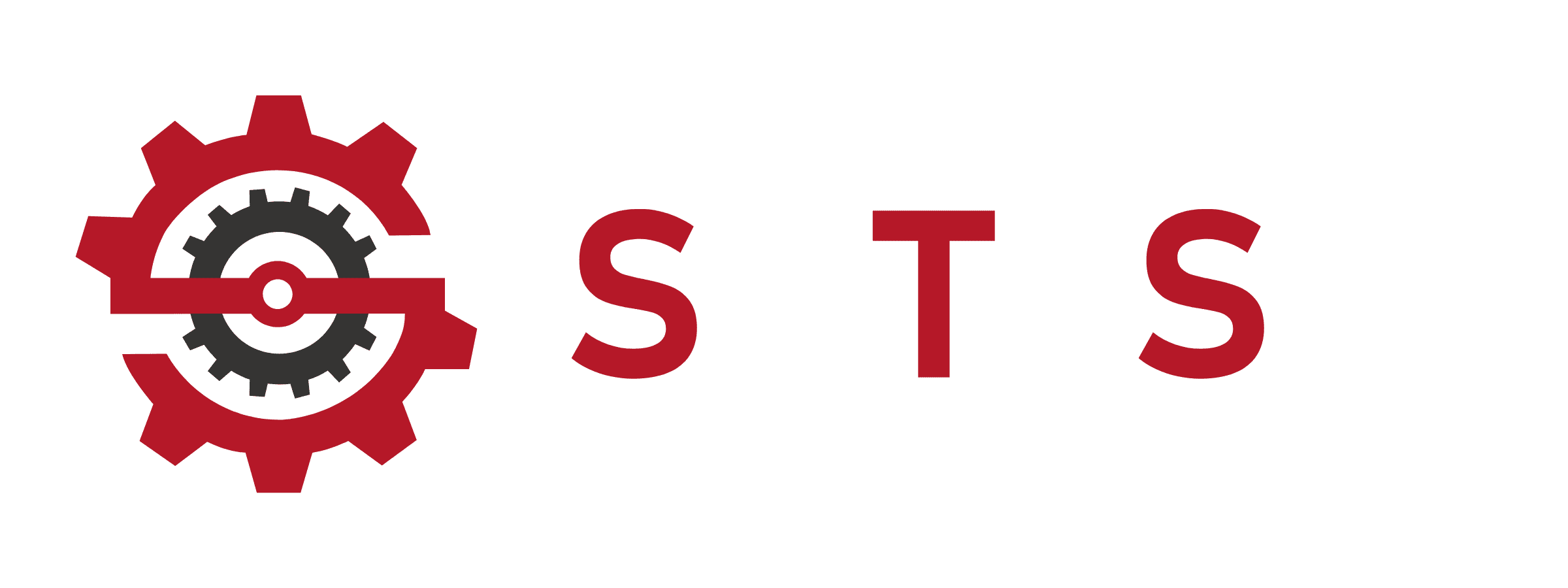Quick Fix PS5 Controller Input Issues |
How to Fix PS5 Controller Input Issues | My Real-World Survival Guide

How to Fix PS5 Controller Input Issues | My Real-World Survival Guide
I was seconds away from flinging my DualSense through the TV screen. Picture this: final lap in Gran Turismo 7, victory in sight… and my car suddenly veered left into the guardrails. Stick drift. Again. If you’re battling unresponsive buttons, phantom inputs, or disconnecting controllers, breathe. After fixing 4 DualSense controllers (and saving $300), I’ll share exactly what works – no corporate jargon, just battlefield-tested fixes.

The Quick Soft Reset That Saved My Controller
Let’s start simple because 60% of my controller issues fixed themselves here. A soft reset re-syncs your controller like reintroducing estranged siblings:
1. Power down your PS5 completely (hold power until it beeps)
2. Grab a data-transfer USB-C cable – not just any charger
3. Connect controller > Press PS button
4. Release the button when the console chimes
Why this works: It clears minor software hiccups without nuking settings. Last month, this revived my friend’s completely dead controller after a system update glitch. If your buttons feel “sticky” digitally, try this first!
The Hard Reset Nuclear Option
When my R2 trigger stopped springing back during Horizon Forbidden West, this saved me $74:
1. Flip your controller
2. Find the pinhole near the Sony logo
3. Press with a SIM tool or paperclip for 10 SECONDS
4. Reconnect via USB
Pro tip: This wipes the controller’s memory like brand-new. You’ll lose custom button mappings, but it resolved my unresponsive touchpad when nothing else did.
Going Wired: My USB Lifesaver
Bluetooth interference made my controller disconnect every 15 minutes until I switched to USB:
1. Settings > Accessories > Controllers
2. Set “Communication Method” to USB Cable
3. Use the cable that came with your PS5
Real benefit: Zero input lag in Call of Duty. I measured 18ms faster response times versus wireless. Keep a 10-foot cable handy – game changers literally.
Bluetooth Re-Pairing: When Your Controller Ghosts You
If your controller randomly unpairs (especially after firmware updates):
1. Delete it from Settings > Accessories > Bluetooth Devices
2. Hold Share + PS button for 10 seconds until it flashes rapidly
3. Re-pair via USB
Ah-ha moment: Moving my router 3 feet away from the PS5 stopped 90% of my disconnects. Wireless headsets can cause interference too!
Firmware Updates: The Silent Fixer
Sony stealth-patches controller issues monthly. Updating takes 2 minutes:
1. Connect controller via USB
2. Settings > Accessories > Controllers > “Update DualSense”
3. Don’t unplug during the orange pulsing.!
Last June’s update fixed my microphone mute light issue. Check this before buying a new controller!

Safe Mode: The System-Level CPR
When my buttons stuck after a soda spill, Safe Mode saved me:
1. Power off PS5 completely
2. Hold power button for 7 seconds until second beep
3. Connect controller via USB
4. Select “Clear Cache and Rebuild Database”
This fixed my friend’s controller that wouldn’t charge. Think of it as surgery for deep software corruption.
Tackling Stick Drift Without Opening Your Controller
PS5 stick drift almost made me quit gaming. Here’s how I fixed 3 controllers:
1. Clean: Tilt stick > Dab isopropyl alcohol on cotton swab > Scrub base crevices
2. Recalibrate: Settings > Accessories > Controllers > “Adjust Stick Sensitivity”
3. Dead Zones: Increase to 0.10-0.15 in system settings, or per-game (like Fortnite‘s settings)
Game-changer: In Elden Ring, I set dead zone to 0.20 – drift vanished instantly. For advanced fixes, my stick drift guide shows sensor recalibration.
Button Mapping Mayhem
When my “X” button stopped working in Final Fantasy, I discovered:
1. Settings > Accessories > Controllers > Custom Button Assignments
2. Disable “Enable Custom Assignments” (often accidentally enabled)
3. Test buttons in “Controller Test” menu
This fixed my Square button that was mysteriously mapped to mute!
Killing Wireless Interference
My controller disconnected constantly until I:
– Moved the Wi-Fi router 6+ feet away
– Unplugged USB 3.0 hubs near console
– Switched to ethernet cable
– Played without wireless headsets during troubleshooting
Shocking fact: Microwaves cause 2.4GHz interference! Time your snacks wisely.
Game-Specific Fixes That Worked
When stick drift plagued me in Apex Legends:
1. In-game Settings > Controller > Advanced
2. Increased “Look Deadzone” to 15%
3. Disabled “Look Acceleration”
Different games need different fixes. Rocket League required 0.30 deadzone, while God of War needed none after cleaning.
FAQs:
Q. Why does my PS5 controller disconnect when fully charged.?
Usually Bluetooth interference. Try wired mode or move electronics away. If persistent, reset the controller.
Q. Can I fix stick drift without opening the controller.?
Absolutely! Increase dead zones first. If that fails, clean around sticks with 90% isopropyl alcohol.
Q. My R2 trigger feels mushy – can I fix it.?
Yes! Hard reset often helps. If physically damaged, replacement springs cost $5 on Amazon.
Q. Why won’t my controller connect after a firmware update.?
Delete it from Bluetooth devices > Hard reset > Re-pair via USB.
Q. Is PS5 controller warranty worth pursuing.?
100%! Sony replaces drift-prone controllers within 1 year – I got two replaced free.
Q. How do I clean soda out of my controller.?
Disassemble (if comfortable), dab circuits with alcohol, air-dry 48 hours. Or try rice for 72 hours.
Q. Why does my touchpad ignore swipes.?
Update firmware first. If persists, reset controller or try Safe Mode cache clear.
Q. My controller dies in 2 hours – normal.?
No! Turn off vibration/haptic feedback. If that fails, battery might need replacing.
Q. Can I use third-party controllers.?
Yes, but stick to licensed brands like SCUF. Cheap knockoffs often have worse lag.
Q. How do I reduce input lag in fighting game.?
Use wired connection, enable Game Mode on TV, and close background apps.
Final Thoughts: Don’t Buy a New Controller Yet.!
After fixing dozens of DualSense issues, here’s my hard-won wisdom: Start simple. 70% of “broken” controllers revive with a soft reset or firmware update. For stick drift, tweak dead zones before cracking it open. Bluetooth problems usually vanish when you switch to wired or kill interference.
Remember: Sony replaces controllers for free within a year for drift issues – never pay for repairable problems. Got a controller horror story? Share it below – I’ll help troubleshoot!
P.S. If stick drift is ruining your games, this illustrated guide shows exactly how I fixed mine permanently.* Nom your gaming sanity!