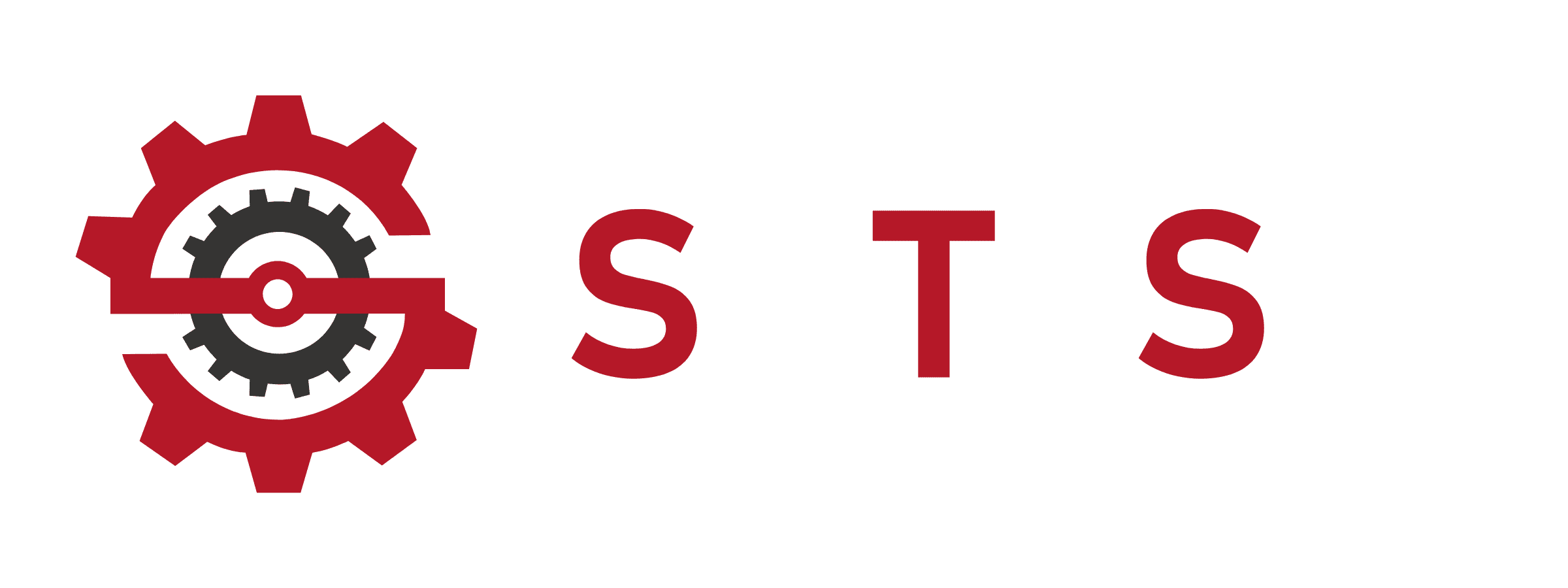7 Easy Ways Dell Battery Calibration Tool
Introduction to Dell Battery Calibration Tool

Every Dell laptop user at some point notices weird battery behavior sudden drops, fast discharge, or inaccurate percentage readings. That’s usually a sign that your battery’s “fuel gauge” is out of sync with its real capacity. The Dell battery calibration tool is a utility designed to fix exactly this problem. By performing a controlled discharge and recharge cycle, it resets the internal battery management system (BMS), ensuring your laptop reports battery levels accurately. Regular calibration improves reliability, prevents unexpected shutdowns, and extends overall battery lifespan.
What is the Dell Battery Calibration Tool?
The Dell battery calibration tool is an official Dell utility that communicates directly with your laptop’s BMS. Unlike manual methods, it automates the calibration process safely and precisely. Once complete, your battery readings become accurate, sudden jumps are minimized, and wear levels reflect the true state of the battery.
Why Dell Battery Calibration Matters
- Accurate Battery Percentage: Prevents sudden drops and wrong readings.
- Better Battery Health Monitoring: Shows real wear levels and full charge capacity.
- Extended Battery Life: Reduces unnecessary replacements.
- System Reliability: Fewer unexpected shutdowns during work or gaming.
Signs You Need to Calibrate Your Dell Laptop Battery
Not sure if your battery needs calibration? Look for these common symptoms. Calibration solves these issues effectively.

Sudden Battery Drops
If your laptop suddenly drops from 20% to 6% without warning, the battery gauge has likely lost sync.
Inaccurate Battery Health Reporting
Fluctuating wear levels in Dell Power Manager or BIOS are a sign your laptop doesn’t know its real battery capacity.
Fast Battery Discharge
Unexpected rapid discharge occurs when the system overestimates the battery’s charge, which calibration corrects.
Common Reasons Dell Battery Readings Go Wrong
Several factors can throw off battery readings, causing misleading percentages or sudden shutdowns.
Natural Battery Aging
All lithium-ion batteries degrade over time. Accuracy of the fuel gauge drops as cells age.
Heat & Heavy Usage
High-performance tasks, gaming, or leaving your laptop plugged in constantly can confuse the BMS.
BIOS Updates & Software Conflicts
System updates or Power Manager settings can occasionally reset calibration data, causing the need for recalibration.
How the Dell Battery Calibration Tool Works
Understanding how the tool works helps users trust it and follow instructions correctly.
Controlled Discharge & Recharge
The tool drains your battery under controlled conditions, then fully recharges it without interruptions.
Battery Management System Reset
During calibration, the BMS recalculates battery capacity and corrects internal readings for accurate percentage and wear levels.
Why Official Software is Safer than Manual Methods
Manual calibration involves guesswork. The Dell battery calibration tool is risk-free, precise, and designed to work with all supported Dell laptops.
Step-by-Step Guide to Using the Dell Battery Calibration Tool
Using the tool correctly is essential for effective calibration. Follow these steps carefully.
Step 1: Download and Install
- Download the latest version from Dell’s official website.
- Ensure your laptop is plugged in during installation.
Step 2: Save Your Work
- Close apps and backup files, as calibration will discharge your battery completely.
Step 3: Run the Tool
- Open the tool and follow on-screen instructions.
- The tool will guide the full discharge and recharge process automatically.
Step 4: Avoid Interruptions
- Do not unplug or shut down the laptop.
- Keep the system cool and ventilated during calibration.
Step 5: Restart and Verify
- Once complete, restart the laptop.
- Check battery readings in BIOS or Dell Power Manager to confirm calibration success.
How Often Should You Calibrate Your Dell Battery?
Calibration frequency impacts battery longevity and accuracy.
General Recommendation
- Calibrate every 3–6 months for normal users.
Heavy Users & Gamers
- Frequent battery use may require calibration every 2–3 months to maintain accuracy.
Risks of Over-Calibrating
- Excessive deep discharges slightly reduce battery lifespan, so follow recommended intervals.
Manual Calibration vs. Software Calibration
Sometimes users try to calibrate their battery manually, but the results aren’t always reliable. Manual calibration involves fully discharging the battery and then charging it to 100% without interruption. While this can work, it’s prone to human error and may not reset the internal Battery Management System (BMS) accurately. Using the Dell battery calibration tool automates this process, providing precise, safe, and accurate calibration results for all supported Dell laptops.
Manual Calibration Process
- Fully charge your laptop to 100%.
- Disconnect the charger and let the laptop discharge until it shuts down.
- Recharge immediately to 100% without interruption.
Software Calibration Advantages
- Automatically communicates with the BMS.
- Eliminates guesswork and risk of error.
- Supports various Dell models including Inspiron, XPS, and Latitude series.
Dell Inspiron Battery Calibration Tool Specifics
For Inspiron users, calibration works slightly differently due to model-specific BMS features. The Dell Inspiron battery calibration tool ensures that your laptop accurately reports battery levels and wear, which is particularly important for devices experiencing percentage jumps or sudden shutdowns.
Supported Inspiron Models
The tool works with most Inspiron series laptops: 3000, 5000, 7000, and newer models. Always check the Dell support page for your exact model.
Common Inspiron Calibration Issues
- Calibration may fail if BIOS is outdated.
- Battery not detected due to improper seating.
- Solution: update BIOS, ensure full charge before calibration, and run as administrator.
Calibration for Dell XPS & Other Models
The Dell battery calibration tool also works with XPS and other premium models, though some XPS laptops may require BIOS-level adjustments.
Does Dell Battery Calibration Tool Work on XPS?
Yes, the tool is compatible, but for certain XPS models, calibration works best if battery threshold settings in BIOS are disabled.
BIOS Calibration Settings
- Disable charging thresholds in BIOS.
- Allow full discharge and recharge cycles.
- Ensures the BMS correctly recalculates battery capacity and wear levels.
Troubleshooting Dell Battery Calibration Tool Errors
Even official tools can run into errors. Understanding common issues and fixes helps ensure successful calibration.
Tool Not Detecting Battery
- Ensure laptop is powered on and battery is properly seated.
- Update BIOS to the latest version.
- Run tool as administrator.
Calibration Fails Midway
- Causes: laptop sleep, interrupted charging, or overheating.
- Solutions: disable sleep mode, ensure full ventilation, and restart calibration.
Fixing Inaccurate Battery Wear on Dell Laptops
Many users notice wear levels not reflecting the true state of the battery, leading to premature replacement concerns. Calibration fixes this.
Full Charge Shows Less Than 100%
Sometimes, a fully charged battery may only show 95%. Calibration resets the BMS, ensuring the reported full charge capacity matches the real capacity.
Smart Battery Fuel Gauge Recalibration
Modern Dell laptops use smart fuel gauges. Calibration corrects misreadings, preventing sudden shutdowns and inaccurate wear levels in Dell Power Manager.
Solving Battery Drain & Jump Issues
Sudden battery percentage jumps or fast drains are common complaints among Dell users. These issues are almost always related to misaligned BMS readings, which the Dell battery calibration tool addresses.
Quick Battery Drain Causes
- Background apps consuming power
- Heavy CPU/GPU tasks
- Battery wear and aging
OEM vs Aftermarket Battery Issues
- Official Dell batteries fully support calibration.
- Aftermarket batteries may not support full recalibration, causing inaccurate readings or sudden drops.
How Often Should You Calibrate a Dell Battery?
Regular calibration keeps your laptop battery readings accurate and extends battery lifespan. The frequency depends on usage patterns and laptop type.
Recommended Frequency for Regular Users
- Calibrate every 3–6 months for typical office or home use.
- Prevents misreported battery percentages and sudden drops.
Heavy Users & Professionals
- Gamers, video editors, and frequent travelers should calibrate every 2–3 months.
- Frequent calibration ensures reliability during high-intensity workloads.
Risks of Over-Calibrating
- Overdoing deep discharge cycles may slightly reduce lithium-ion lifespan.
- Stick to recommended intervals to balance accuracy and battery longevity.
Safety & Maintenance Tips Post-Calibration
After calibration, proper usage helps maintain battery health and prevents future misreadings.
Prevent Fuel Gauge Drift
- Avoid keeping the laptop plugged in 24/7.
- Prevent deep discharges unless necessary.
- Keep the laptop cool and well-ventilated.
Battery Storage Tips
- Charge to ~50% before long-term storage.
- Store in a cool, dry place.
- Run calibration before heavy usage after storage.
Alternatives to Dell Battery Calibration Tool
While the official tool is safest, other options exist, but caution is required.
Third-Party Software
- Can perform calibration but may not communicate with BMS properly.
- Risk of inaccurate readings or damage to aftermarket batteries.
BIOS & OS Built-in Options
- Some Dell laptops allow calibration through BIOS or Dell Power Manager.
- Effective but official tool remains most reliable.
Expert Recommendations for Extending Dell Battery Life
Combining calibration with best practices ensures long-lasting, reliable battery performance.
Optimal Charging Habits
- Avoid charging to 100% constantly; use Dell Power Manager thresholds.
- Unplug when fully charged if mostly using AC power.
Heat & Usage Considerations
- Avoid heavy workloads on soft surfaces that trap heat.
- Calibration ensures the system tracks battery health accurately despite temperature variations.
FAQs:
How do I calibrate my Dell laptop battery?
Use the Dell battery calibration tool or perform a controlled manual cycle: fully charge, discharge below 6%, then recharge fully.
How to reset a Dell battery?
Reset using the official tool or a full manual discharge/recharge cycle to recalibrate the BMS.
How to check battery health of Dell laptop?
Check via Dell Power Manager or BIOS. High discrepancy between full charge capacity and design capacity indicates calibration is needed.
How to calibrate Dell laptop battery?
Step-by-step: Download tool → Save work → Run calibration → Avoid interruptions → Restart and verify readings.
How to calibrate Dell battery?
Use official software or manual discharge/recharge method. Confirm results by checking battery wear and full charge capacity.
How to calibrate battery in Dell laptop?
Use the official tool or controlled manual cycle, then verify BMS readings in Dell Power Manager or BIOS.
Conclusion
Calibration is more than fixing a percentage reading. It protects your laptop from sudden shutdowns, extends battery life, and prevents unnecessary replacements. Using the Dell battery calibration tool ensures accurate readings, corrects sudden jumps, and keeps your lithium-ion battery performing optimally. Regular calibration combined with smart charging habits maintains system reliability, prevents data loss, and ensures your Dell laptop stays dependable for years.